Welcome to the October 2020 release of FeePlus. In FeePlus, we develop our solutions base on our SAFE fundamental values – Secure, Accurate, Fast and Easy. The updates below are produced so that your data and payments are secured, and easily for you to access your data as fast as possible and accurately. Some of the key highlights include:
- New tags field in customer details – For RFID number and customer’s additional category grouping.
- Custom invoice’s header and footer – Separate your common name and registered business name.
- New event’s participant type in calendar – Assign permanent participant to a recurring event.
- Event’s participant self service leave taking – Non-human interaction participants list management.
- Improved overdue fees reminder – Multiple overdue fees reminder with options to email or sms reminder to customers.
- Improved FeePlus Online Payment – Straight forward online fees payment for your customers to pay anywhere, and anytime.
- Data migration – Import existing data to use FeePlus right away.
- New FeePlus Business App interface – Easy to use Business App for your customers.
Customers
New Tags Field
Customers / students can be categorised easily with the new tags field. You can group customers such as Primary, Yoga or Level 1 in the tags field.
This information can then be used to search for customers in the search bar, and customers selection in invoice or calendar’s participations.
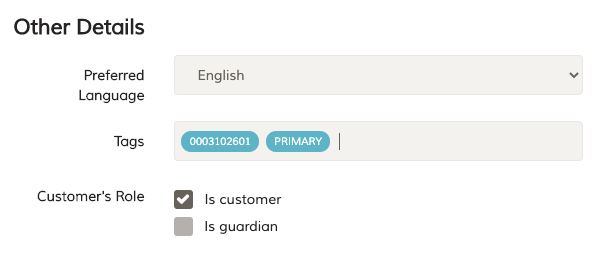
RFID Card Number In Tags Field
If you have student card / membership card that is RFID enabled, you can store this number in the tags field and you can search customers easily by scanning the RFID card in the reader.
Participated Schedules & Total Fees
Customer participated schedules and total fees can be easily seen in the services list inside the customer page. This is to gives you a more in-depth picture of a customer when viewing his info.
We have added a new button “Issue invoice for all services” next to the total fees to quickly issue invoice for all active services.
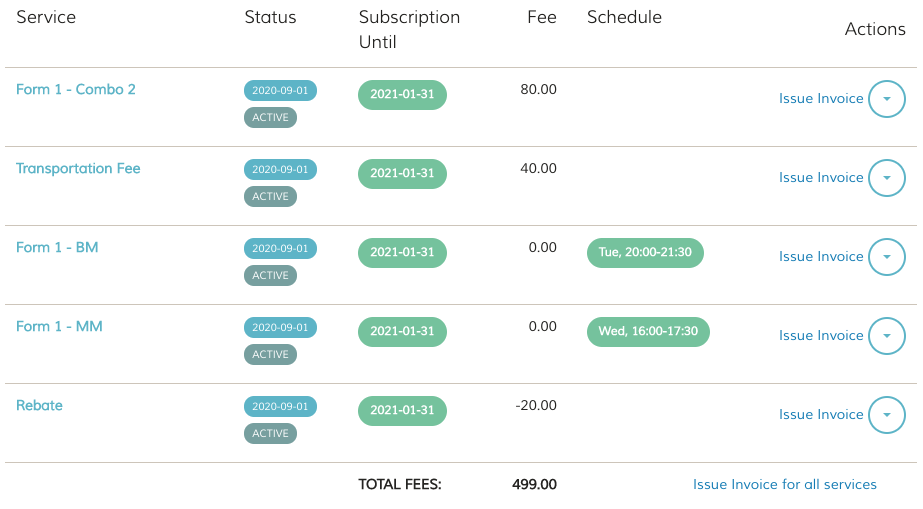
Invoices
Custom Header and Footer
Invoice’s header can now be changed. You can now have a well known name as the business name in FeePlus and an actual name registered with SSM shown in Invoice for formality and accounting purposes.
You can also put additional information in the footer such as a thank you note, payment details and popular quotes.
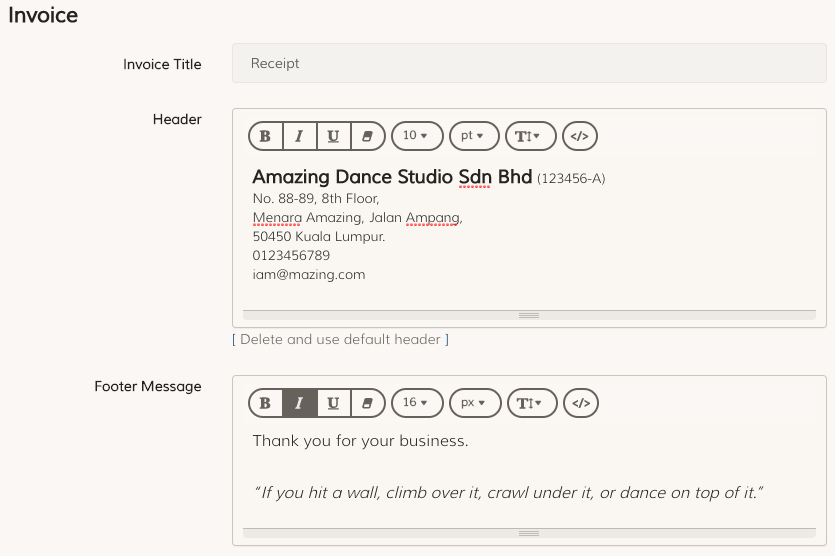
Show Details When Item Is Collapsed
When adding a list of items in invoice, the items shown in collapsed view, hiding additional information such as service period. Now this additional information will be shown without expanding the item.
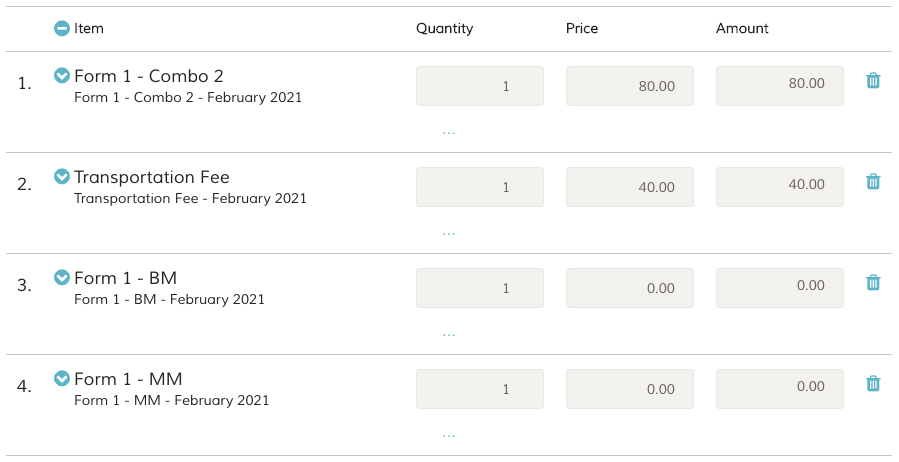
Payment Link
After issue an invoice, you can send the payment link to customer and he can make the payment directly from his phone (anywhere he is). The link can be generated by clicking on the Payment Link button at the top of outstanding invoice.
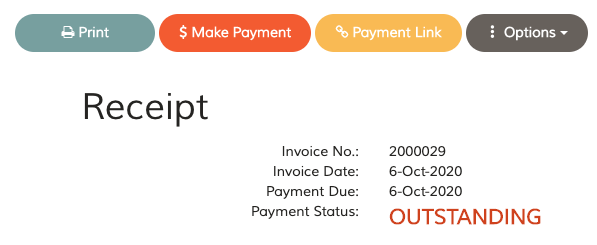
Calendar
Event’s Participants
FeePlus allow you to automatically add all customers in a particular services as an event’s participant. But in a situation where you split into two or more events for a services with different customers in each event, you can add each customer as an Event’s Participant.
When a customer is added as an event’s participant, his name will be shown in every occurrence of that event.
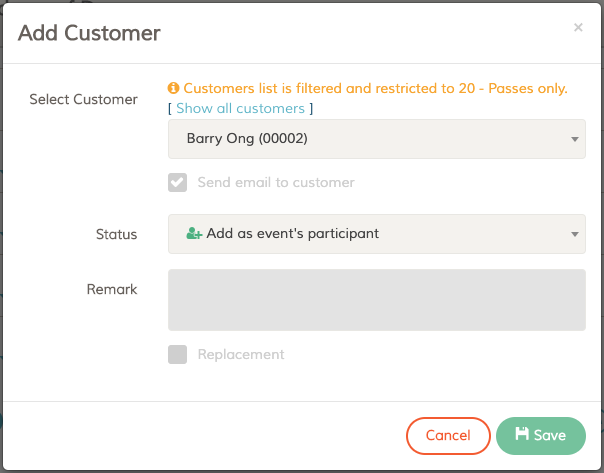
Restrict Participation List
An event’s participation can be restricted for certain services only. Often when you do this, you do not want a participant without the particular services added to the event.
The restricted list is expanded to the add participant list (add customer or add customer with passes buttons). The advantage of this is that when you try to add a participant which is not in the list, you will know that he is not subscribed to the service.
You can however show all customers by clicking on the Show all customers link to add the participation that is not in the restriction list.
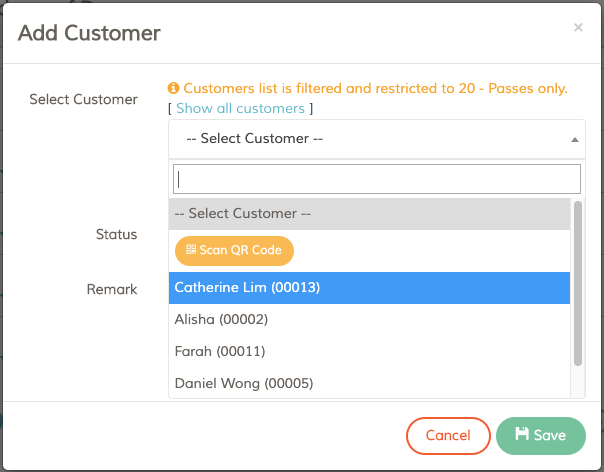
Event’s Capacity
You can now set maximum participant capacity for an event. This information will be used when your customer join an event themselves via the Business App. If the participations are full, the customer will not able to join the event.
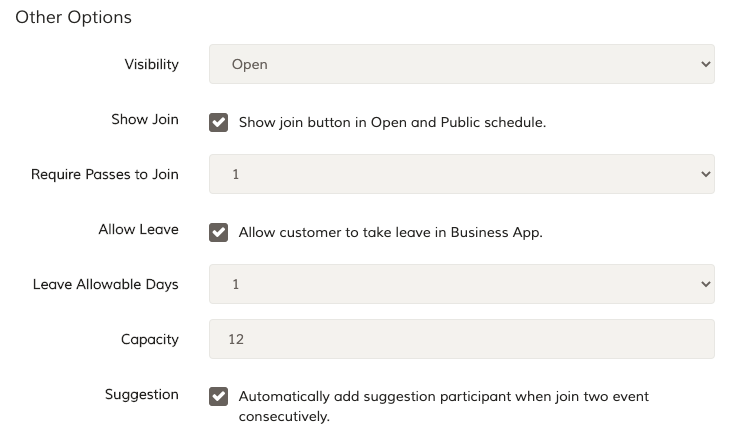
Allow Participant To Take Leave
Customer can take leave by themselves in the Business App if they are not able to join an event. This option can be set in the event’s edit page under Other Options setting.
You can allow a participant to take leave on the same day, or only can take leave 1 day before the event take place (up to 7 days earlier). This number can be set in Leave Allowable Days option.
Non-Human Interaction To Take Leave & Join Event
The show join, capacity and take leave options is useful for non-human interaction process. Instead of handling customer messages asking for taking leave and whether they can join a particular event, you can sit back and relax or use the time do other more important matters. Your customers can do it all by themselves with FeePlus Business App.
Let’s say you have a Yoga class that has a capacity of 12 students. That particular class has 11 event’s participants. When your student from other class intend to join the class, she just need to use FeePlus Business App see that the class has one more slot and join in. If another student from other class intend to join the same class again, she cannot join because it is already full unless there are student who take leave and a slot will be free off. All these process are self service.
Suggested Participant
Another new option in the event is enable or disable automatic add participant as suggestion list if the same customer is added to the same event two times consecutively.
Financial
Overdue Fees Reminder
Overdue fees are the major problem faced by businesses nowadays. It can affect the cash flow and without proper reminder will affect the relationship with the customers.
FeePlus allow you to send out multiple reminder to yourself and your customers. You can chose when to send out the overdue list to yourself, email or sms reminder to customers.
For example below, an email only reminder will send to customer if he has overdue fees for 2 days. If he does not pay until the 8th days, an email and sms reminder will send to him. If he does not pay until the 15th days, a list of reminder will send to you as the owner without sending email nor sms to the customer. Sometimes it is very annoying as a customer to keep receiving reminder but as the owner, you need to knows for better decision making.
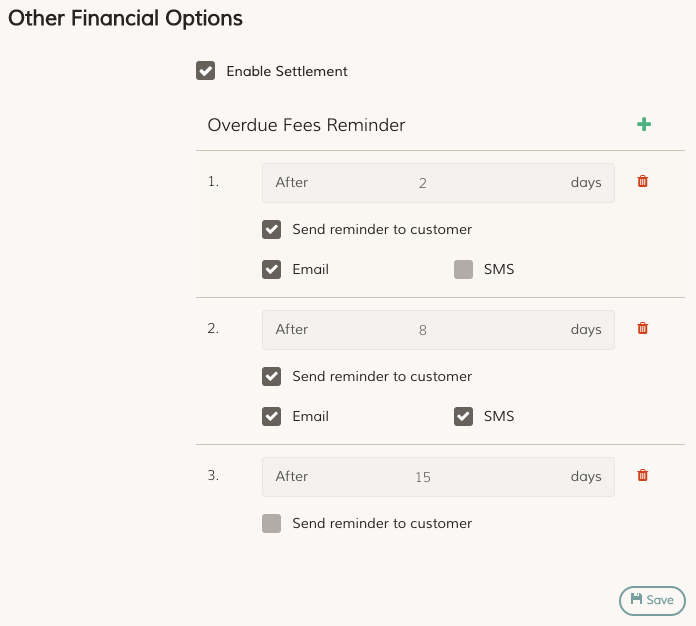
FeePlus Online Payment
FeePlus has a ready service to collect payment on behalf of you via online. You can set it up and collect fee online right away.
The payment link will included in the overdue fees reminder email and sms which your customer can click and make payment online wherever he is.
You can also generate a payment link for a particular invoices and send to your customer.
Your customer can also make the payment themselves via FeePlus Business App making the whole fees payment and invoice issuing process automatic.
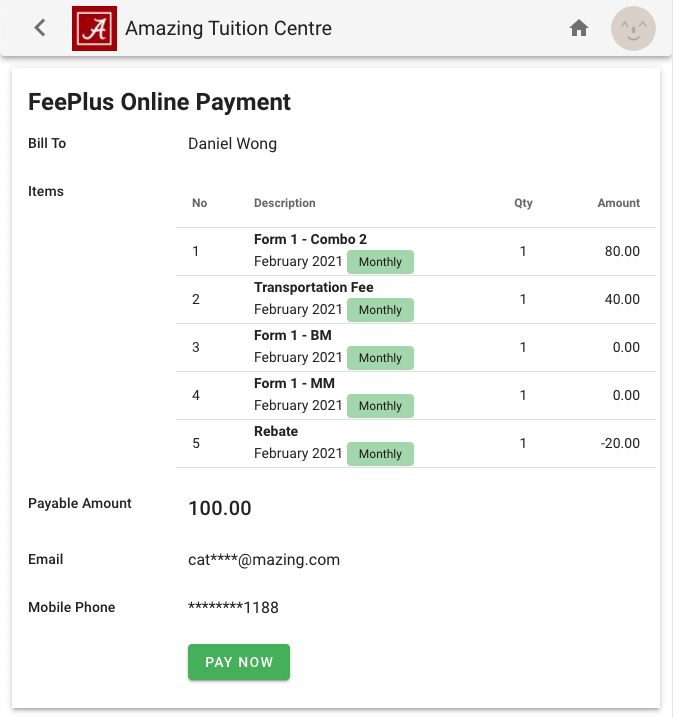
Payment Method Shown in Invoices List
When viewing Total Invoices Issued for a particular month, the status column will show payment method instead of paid. If the payment is made other than invoice date, the payment date will be shown as well.
Data Migration
You can now migrate your existing data to FeePlus and use FeePlus right away. Either you are new to software or you are using existing software, you can export the data and import to FeePlus.
Business App
Upgraded User Interface
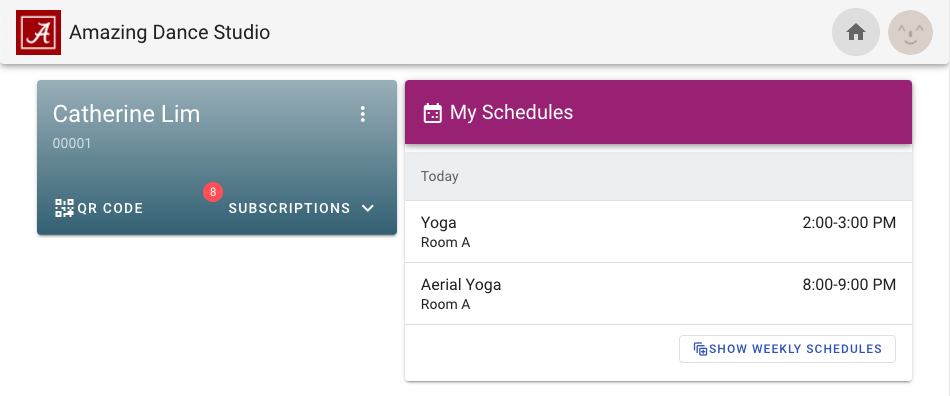
The new interface has cleaner look and more user friendly. Your customer can view the current subscribed services, due date, time table, join an event, book an appointment and renew subscription with FeePlus Online Payment service.

Leave A Comment?