There are two ways to create a new service:
- In the Administrator Console.
- In the service selection drop down list.
Administrator Console
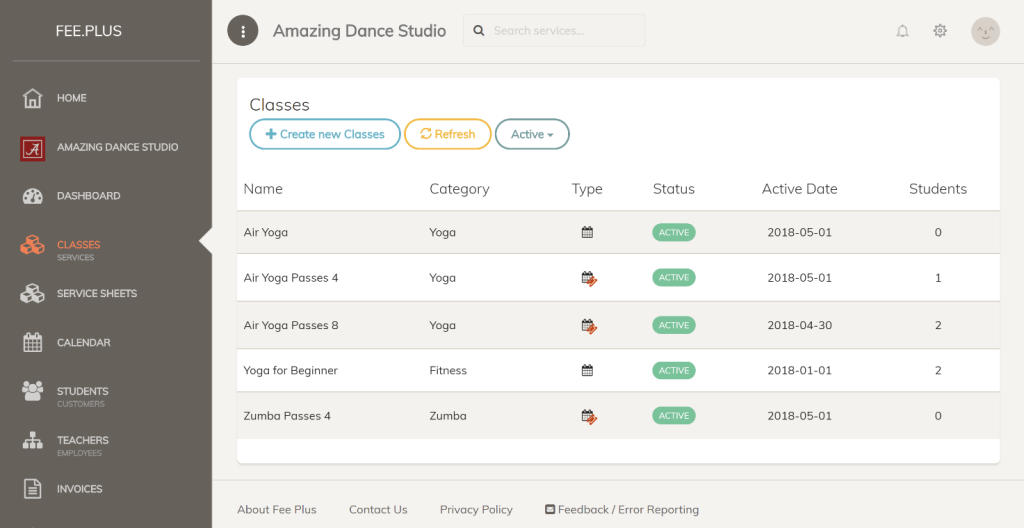
New service can be created directly in the Services List screen.
To view the Services List, click Services in the sidebar menu.
Next, click Create New Service button and a form with service details will show up.
Fill up the required information and click Create button to save.
Service Selection Drop Down List
There are in few instances when you need to select service to continue with an action, such as:
- Tagging service into an event.
- Adding service into an appointment restriction list.
When selecting a service, there is a text box for you to search the service from the list. To add a new service, simply key in the new service name. If the service name is not in the list, an option to create a new service will show up. Click on the create new service link as shown below.
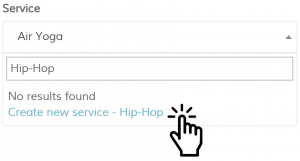
A create new service form will show up, fill up the required information and click Create button to save. The new service name will insert into the list and you can continue with the action.
Fields
Category
Category is used when showing total numbers of customers in financial report.
Service Type
Standard
Standard service type is used for fixed subscription in a period. For example, a kindergarten monthly subscription fee where children are paying monthly fees regardless how many days they are attending the class.
Passes
Passes service type is used when there are a fixed amount of times a customer can use in a period. For example, a Yoga class where students are buying a 4 passes for a period of a month. In that particular month, they can attend any Yoga classes in the Academy for only 4 times.
Fee
Fee frequency is important if you would like to preset the default fee valid period, like monthly, bi-monthly, quarterly, or annually. This fee frequency information will carry forward and copied to every service customer that is added to the service.
Fee due is the payment due from the invoice date. 0 (zero) mean Cash term, 30 days means 30 days term.
Default Invoice Document Number is useful when you have multiple invoice document numbers set in setting. Fee Plus will automatically or prompt you to select the default invoice number if the service is selected in the invoice and the invoice number is different than the default one.
