An employee can be added into an event to handle the event’s activity such as a yoga instructor, tuition teacher, etc.
When an employee is added into an event, his Fee Plus’ Stakeholder Calendar will show the event. He can view the event, and mark customer’s participation attendance.
There are two ways to add an employee into an event:
- Add directly in Event Instance View screen.
- Tagging an already added employee’s service into an event.
Add Directly in Event Instance View Screen
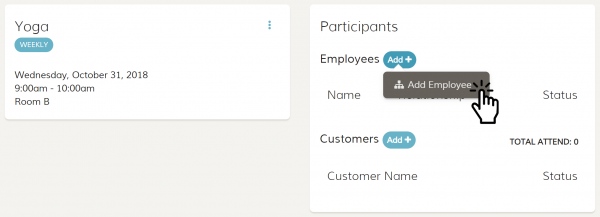
In the Event Instance View screen, click on the “Add” button under the Participants panel and then select Add Employee.
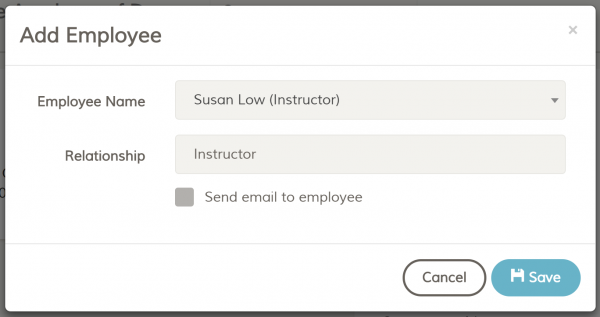
The Add Employee Modal Box will appear. Select the employee you want to add and the employee’s relationship for the event (employee’s relationship with the business will be shown as default).
Click “Save” button to add.
TIPS: When you add an employee into an event’s instances 2 weeks consecutively, Fee Plus will add the employee into the suggestion list and the employee’s name will be shown in all the future event’s instances. You can remove it by clicking the “Suggested Participant” dropdown menu and select “Remove”.
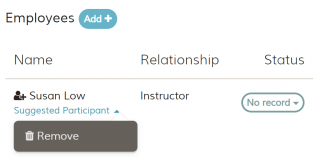
Tagging an Already Added Employee’s Service Into an Event
Every services can be added with employees and customers. An employee who is added into a service is the one who manage the service, while a customer who is added into a service can be tracked easily for their subscription expiry date.
While an event can be tagged with those service. The event will automatically show the service’s employees, or customers in the event when you tag those service.
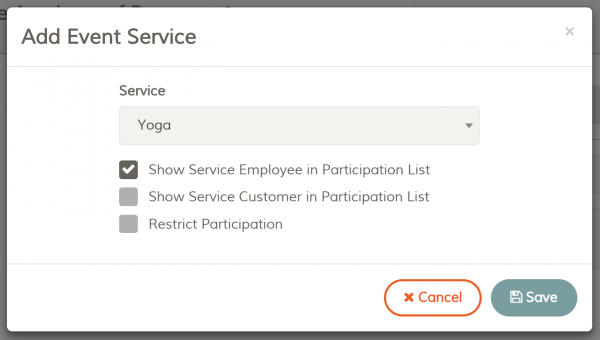
To add a service into an event, in the Edit Event screen, click “Add” button under the Services field. An Add Event Service modal will show up, select the service to add. Next, you must make sure the “Show Service Employee in Participation List” is checked. When this option is checked, the employees that were added in the service will automatically shown in the event. Click “Save” button and save the event to make the changes.
