A customer can be added into an event for attendance marking.
There are two ways to add a customer into an event:
- Add directly in Event Instance View screen.
- Tagging an already added customer’s service into an event.
Add Directly in Event Instance View Screen

In the Event Instance View screen, click on the “Add” button under the Participants panel and then select Add Customer or Add Customer with Passes.
Add Customer
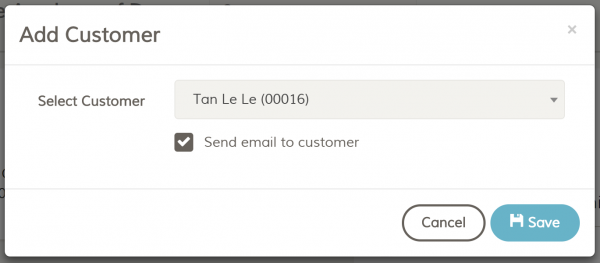
Adding customer to an event is straight forward. In the Add Customer modal, select the customer you would like to add to the event and click “Save” button to add.
Add Customer with Passes
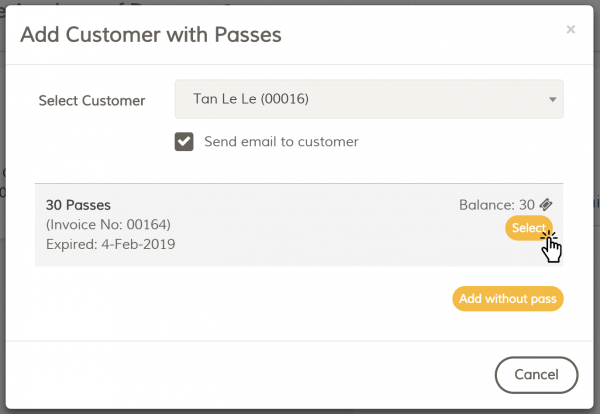
If you are selling service with passes, you will want to deduct the passes when your customer attend the event. To do so, select Add Customer with Passes in the “Add Customer” drop-down menu and a modal will appear. Select the customer you want to add to the event and the selected customer’s purchased passes will shown up.
Select the passes you want to deduct by clicking on the “Select” button as shown in the illustration above. A dialog box will appear to confirm the number of passes you would want to deduct.
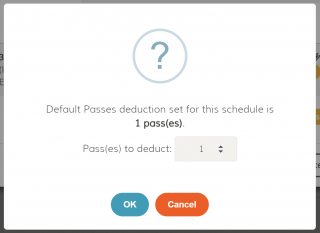
You can set number of passes require for an event and it will shown in the prompt box by default. But you can change the number of passes require to join the event in this prompt box where the situation needed. Click “OK” button to add the customer with the passes.
TIPS: When you add a customer into an event’s instances 2 weeks consecutively, Fee Plus will add the customer into the suggestion list and the customer’s name will be shown in all the future event’s instances. You can remove it by clicking the “Suggested Participant” drop-down menu and select “Remove”.
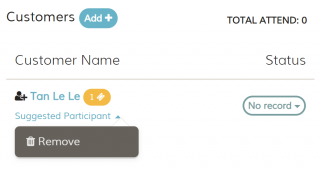
Tagging an Already Added Customer’s Service Into an Event
Every services can be added with employees and customers. An employee who is added into a service is the one who manage the service, while a customer who is added into a service can be tracked easily for their subscription expiry date.
While an event can be tagged with those service. The event will automatically show the service’s employees, or customers in the event when you tag those service.
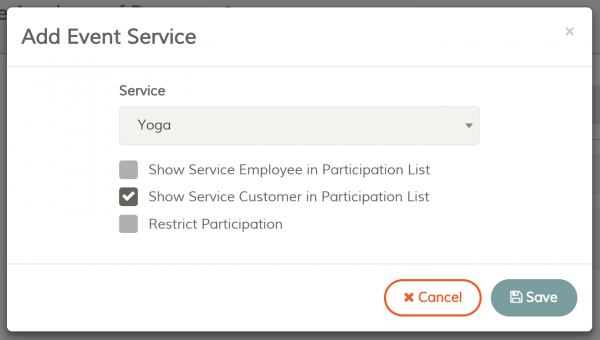
To add a service into an event, in the Edit Event screen, click “Add” button under the Services field. An Add Event Service modal will show up, select the service to add. Next, you must make sure the “Show Service Customer in Participation List” is checked. When this option is checked, the customers that were added in the service will automatically shown in the event. Click “Save” button and save the event to make the changes.
