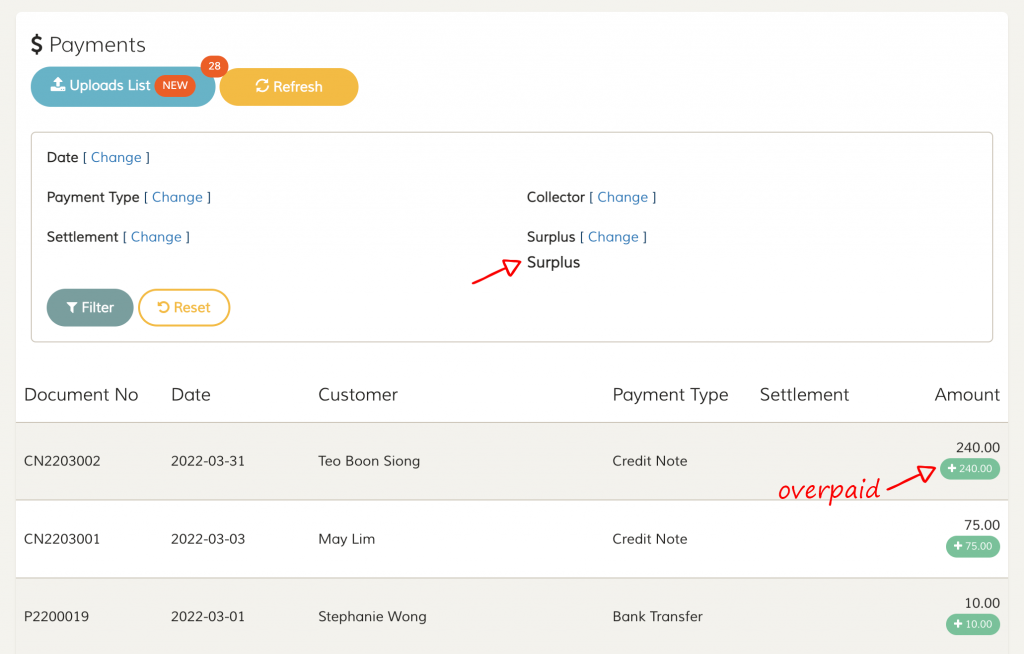
When managing a center’s fees, you will often comes into an overpaid payment. Whether it is due to a miscalculation by students / parents or administrator, overpaid payment will have to be managed by offsetting it with next invoice, or refund it immediately.
FeePlus has a complete mechanism for overpaid payment hence you will never miss an overpaid payment. If there is an overpaid record, it will shown to you when you issue an invoice, recording a payment or you can filter it in the Payments list.
In FeePlus, cancelling a paid invoice will create a credit note with an overpaid record. You can then offset the credit note in another invoice. If the paid invoice was mistakenly created, you will need to offset the payment record with a refund on the credit note. Here we will teach you how to do that.
Every payment or refund record in FeePlus will have to tag with an existing invoice. It doesn’t matter whether it is a paid or cancelled invoice, creating a refund have to be made in the invoice payment record.
Step 1: Search for the customer record
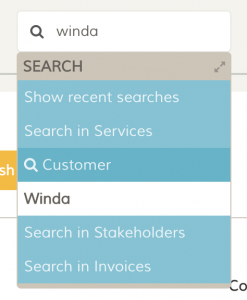
You can easily retrieve a customer/student record by searching for his name in the search bar. Press Enter or click on the result to open the customer record.
Step 2: Open an invoice record
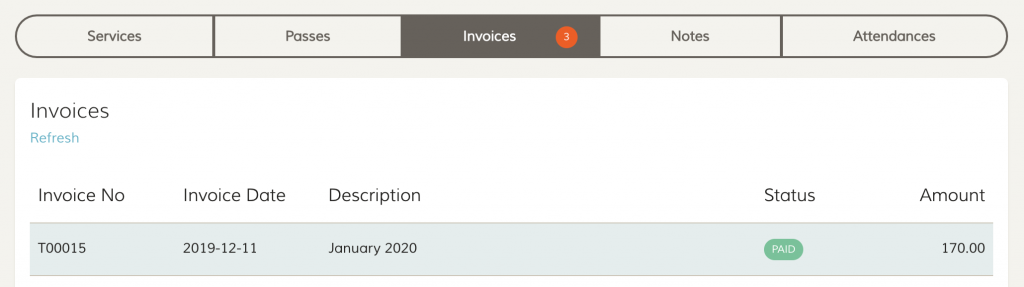
In customer/student page, click on the Invoices tab. Select any invoice to open the invoice record. You can select the latest paid invoice, or a cancelled invoice that you just made.
Step 3: Create a payment record
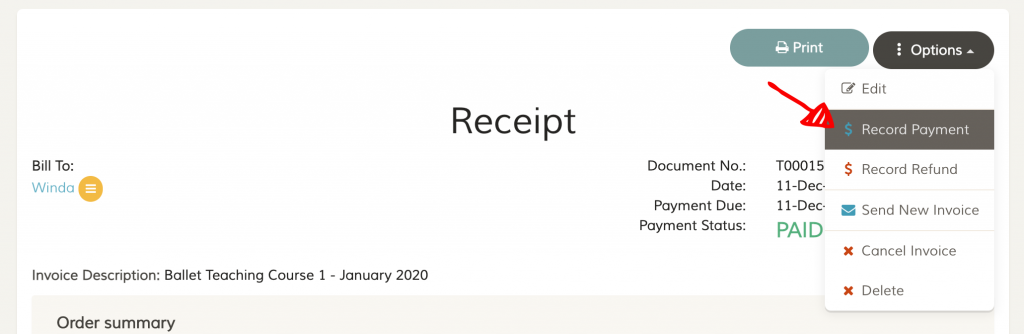
In the invoice page, click Options and select Record Payment.
Step 4: Select the overpaid payment
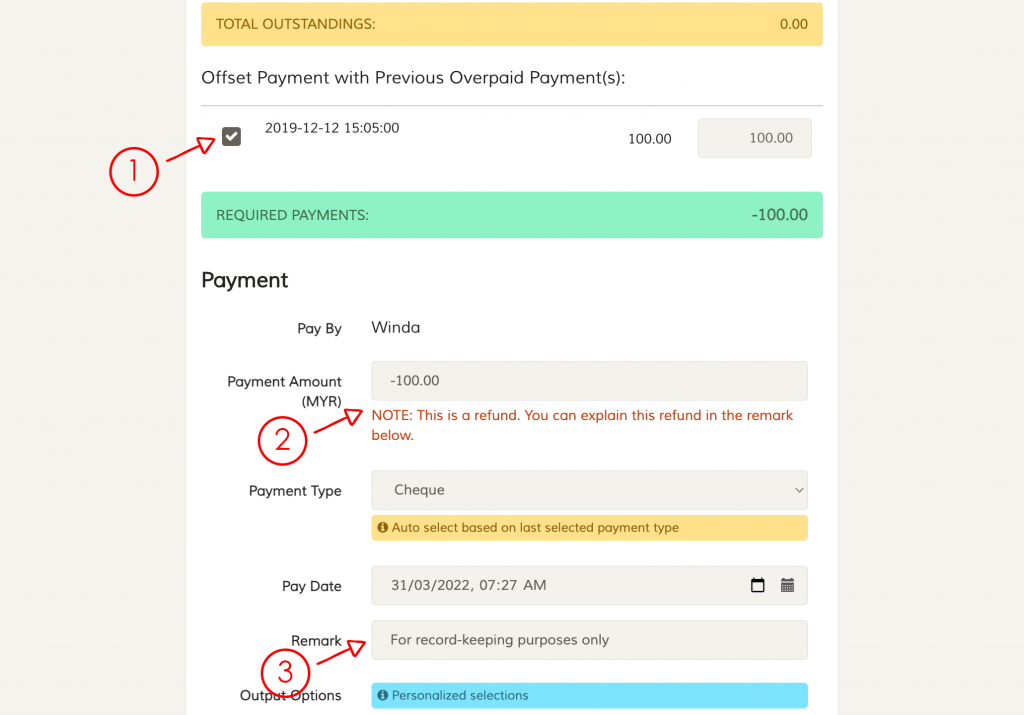
- Select the overpaid payment that you wish to make the refund
- If the invoice is fully paid, or cancelled, FeePlus will automatically detect that this overpaid payment selection is for a refund.
- Explain the refund record in the Remark field.
Click Create Payment button to create this refund record.
One thing to take note is the Payment Type, it shall be the same as the overpaid payment as it will offset the amount in that type group. For example, if the overpaid payment in in bank transfer, creating a refund in bank transfer will offset that overpaid payment amount in the same bank transfer group.
